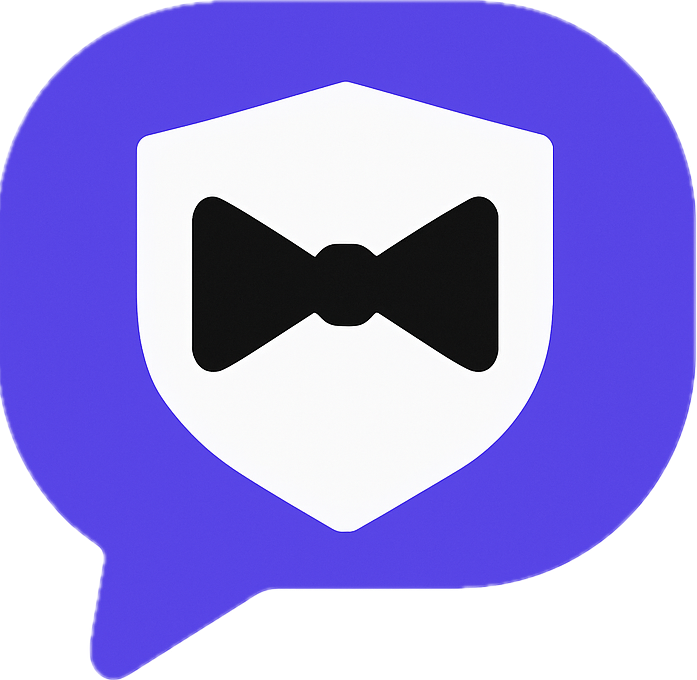Best Practices for a Shared Family Calendar (Google + Text)
A single shared Family calendar keeps everyone aligned without flooding your personal schedule. Here’s a simple, proven setup that blends Google Calendar with TextConcierge so app users get native reminders and everyone else can just text.
1) Create (or pick) your Family calendar in Google
Use a dedicated calendar named “Family” so shared plans stay separate from personal or work.
Option A — Use Google’s built‑in Family calendar (if you have a Google Family Group):
- Open Google Calendar on desktop.
- Look under “My calendars” for one named “Family.” Rename if needed.
Option B — Create a new calendar named “Family”:
- On desktop, go to calendar.google.com.
- In the left sidebar, next to “Other calendars,” click
+→ “Create new calendar.” - Name it “Family,” set the time zone, and click “Create calendar.”
- Share it with your partner/relatives: Settings for the new calendar → “Share with specific people or groups” → add emails → give “Make changes to events.”
That’s it—you now have a clean place for all family plans.
2) Connect TextConcierge and sync only the Family calendar
Keep personal and work events out of your shared SMS flow by syncing just the Family calendar.
- Text “settings” to TextConcierge and choose Calendar to get a secure link.
- Tap Connect Google Calendar and pick the right Google account.
- On the calendar list, toggle ON “Family” and toggle OFF personal/work calendars you don’t want in family texts.
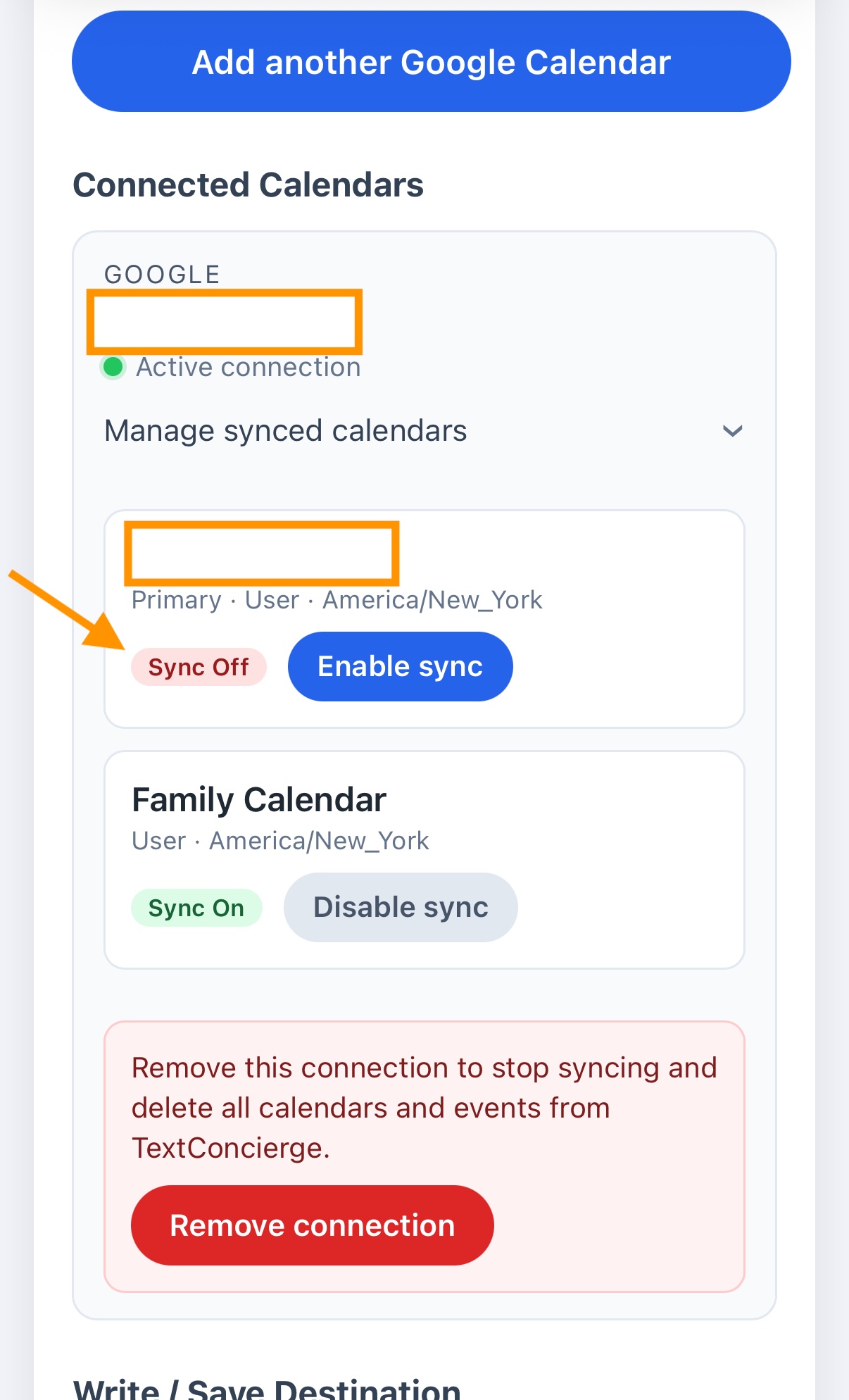
Why this matters:
- Reduces noise in shared messages.
- Preserves privacy—personal meetings won’t show up when someone asks, “What’s on the calendar?”
For full connection steps, see the setup guide: How to configure Google Calendar integration for TextConcierge.
3) Enable write access and set “Family” as the write target
Let anyone add or update family plans by SMS while keeping Google as the source of truth.
- In TextConcierge → Settings → Calendar, toggle Enable write access.
- Approve Google’s permission prompt so TextConcierge can manage events.
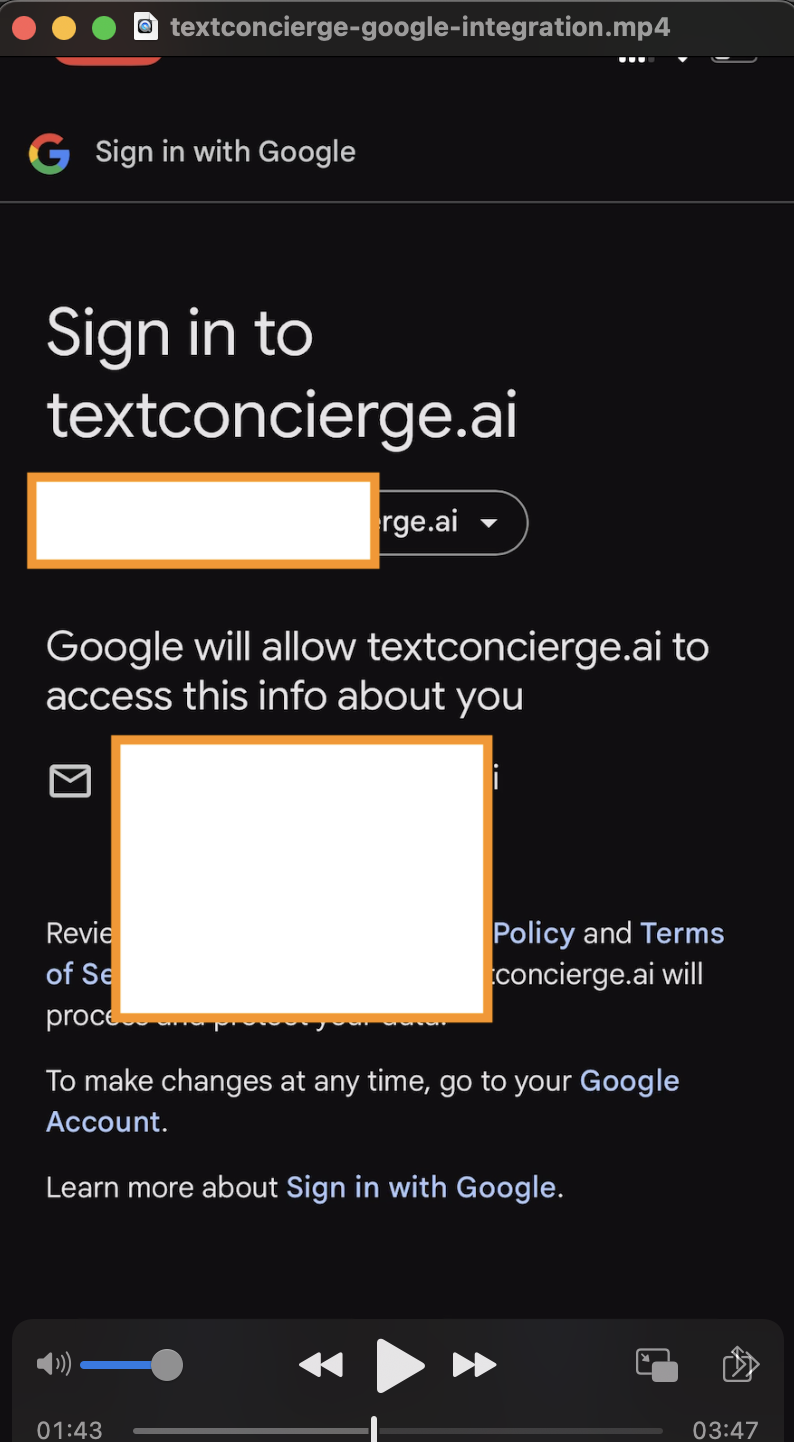
- Choose “Family” as the calendar that receives new or edited events and press Save.
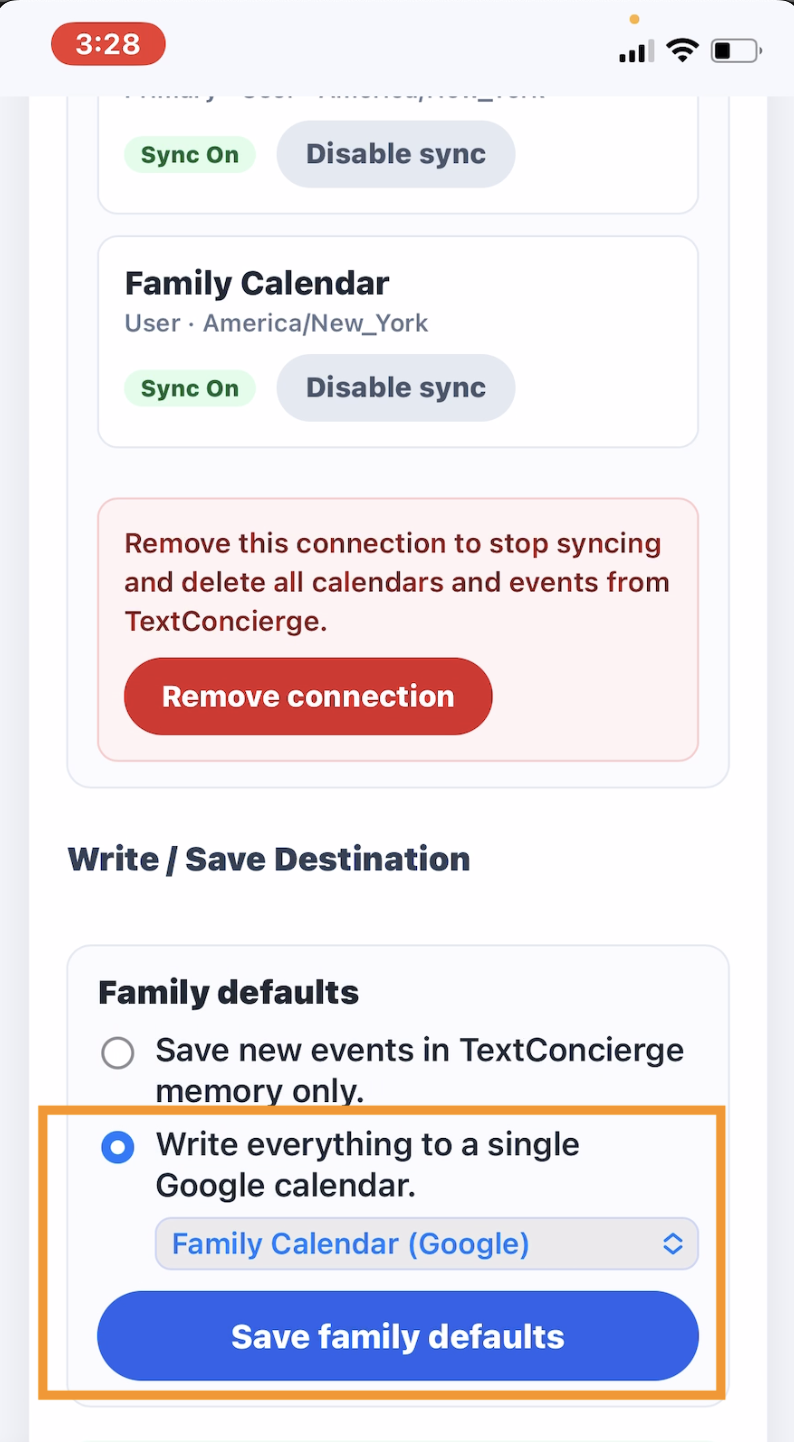
Detailed steps live here: Google Calendar setup guide.
4) Enjoy the best of both worlds
- If someone uses Google Calendar, events show up natively with reminders—no extra app.
- If someone doesn’t, they can still participate by texting to add, ask, or update.
Try these:
“Add Alex’s soccer practice Saturday 3–4pm on the Family calendar.”
“What’s on the Family calendar this weekend?”
“Move Emma’s recital to 7pm on the Family calendar.”
Pro tips
- Keep personal items on your personal calendar; keep family plans on “Family.”
- Use recurring events for routines (practice, carpools, chores) so everyone stays ahead.
- You can revisit Settings → Calendar anytime to change permissions or switch the write target.
With this setup, your Family calendar stays clean, everyone sees what matters, and planning is as easy as sending a text.