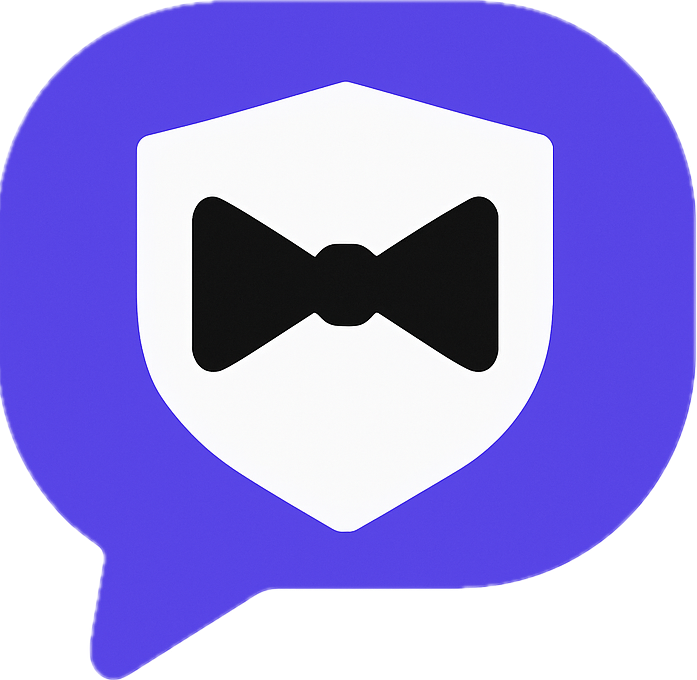How to configure Google Calendar integration for TextConcierge
Getting TextConcierge talking to your Google Calendar takes only a few minutes. Follow this hands-on walkthrough to secure the link, grant the right permissions, and decide which calendars should respond to SMS requests.
Step 1. Request a secure setup link via SMS
Text “settings” to TextConcierge and choose Calendar(or simply 7). We will text back a one-time, passwordless link that opens the calendar integration page.
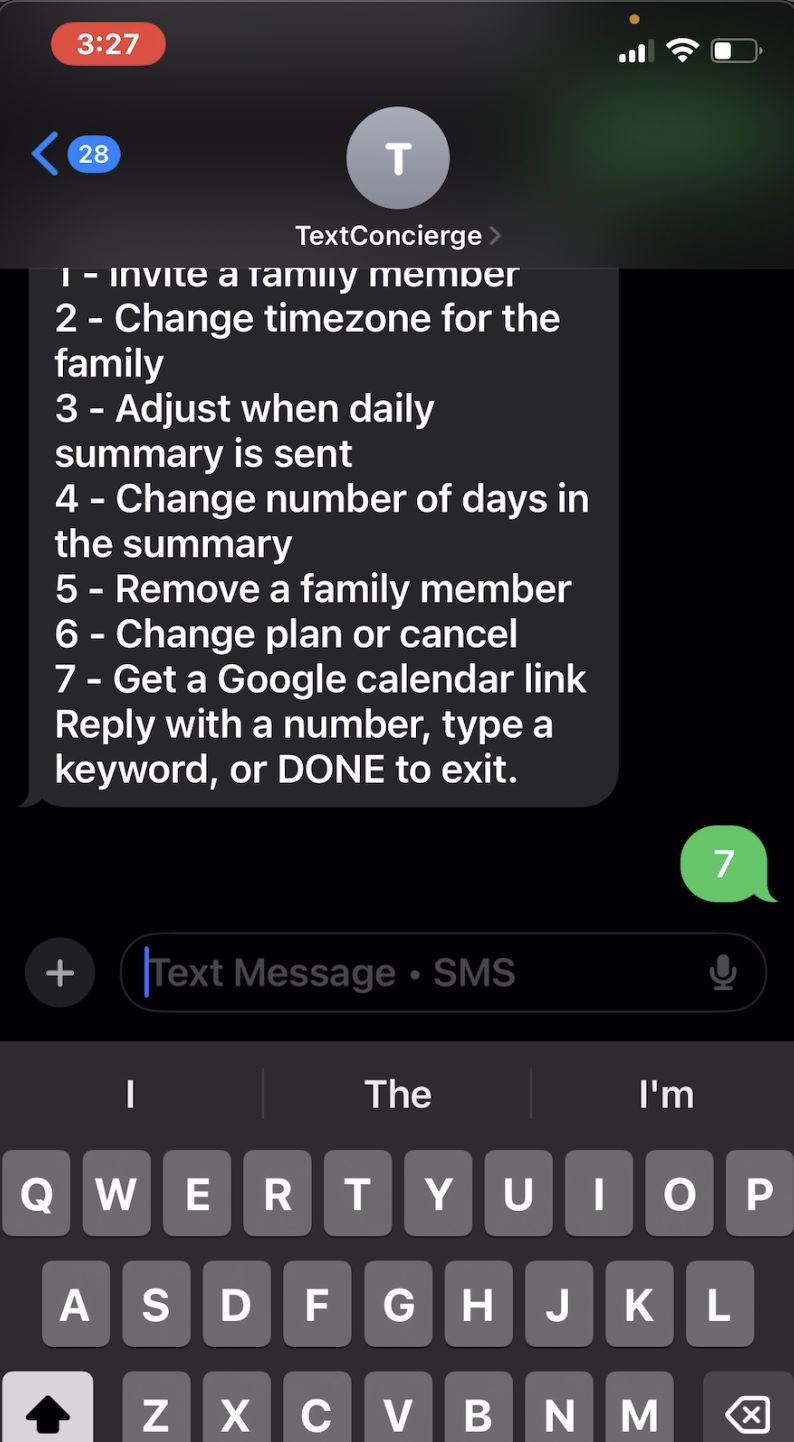
Step 2. Start the Google connection flow (read access)
- Tap the link from Step 1 to open the Calendar page.
- Select Connect Google Calendar.
- Pick the Google account that owns the calendar you want to read.
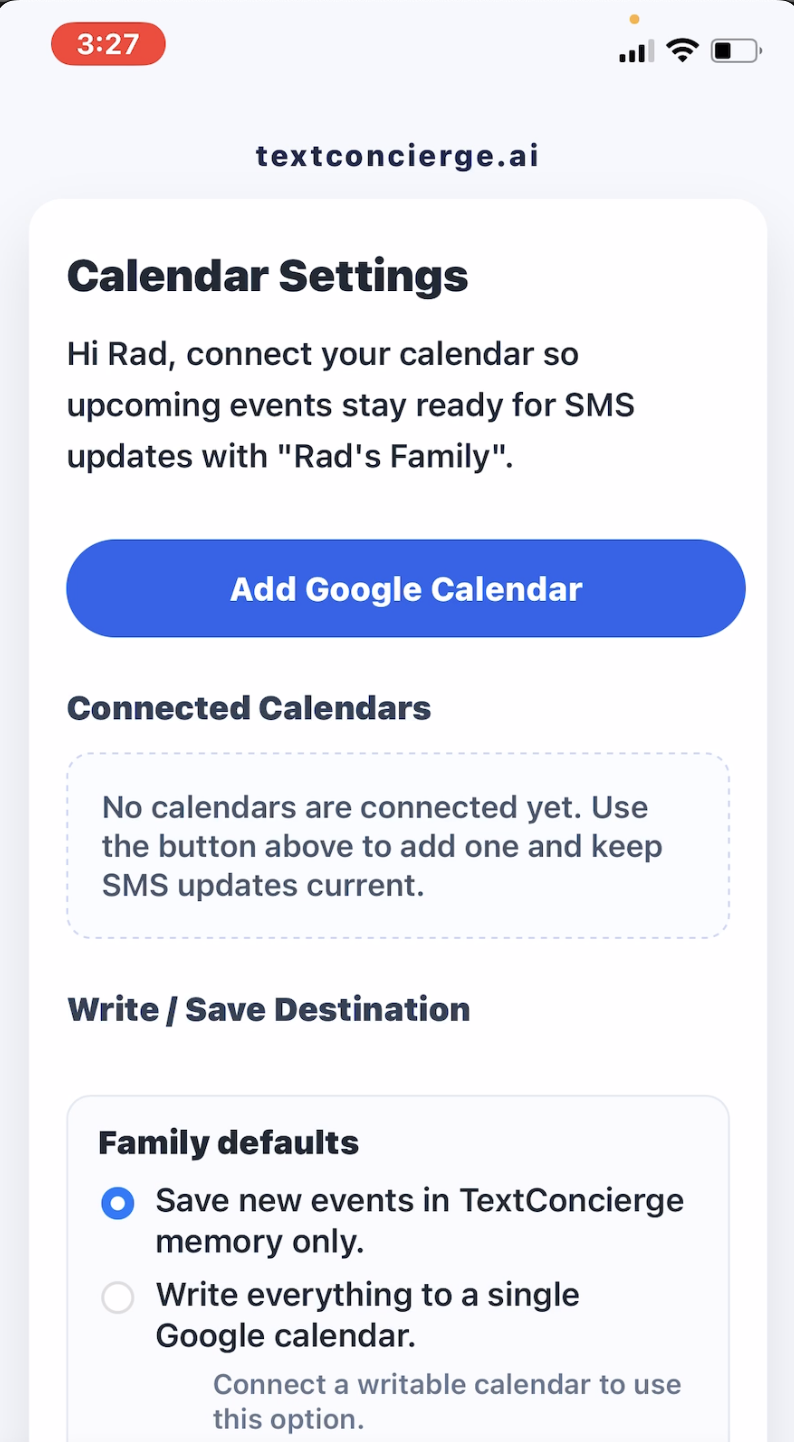
Step 3. Approve TextConcierge permissions
Google will show two prompts. Approve both so TextConcierge can keep your calendars in sync:
- Allow TextConcierge to view your basic account information.
- Allow TextConcierge to see your calendars and view event details.
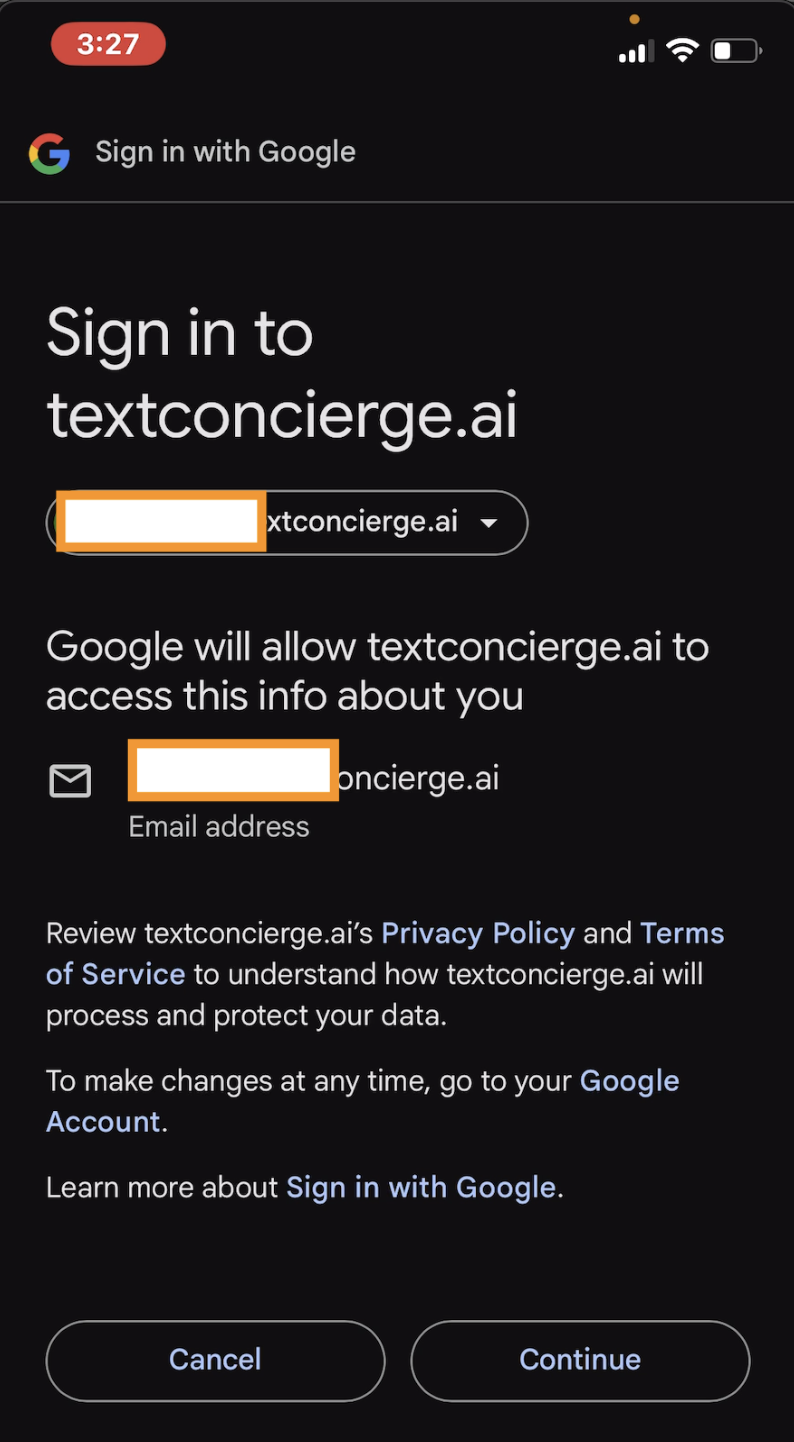
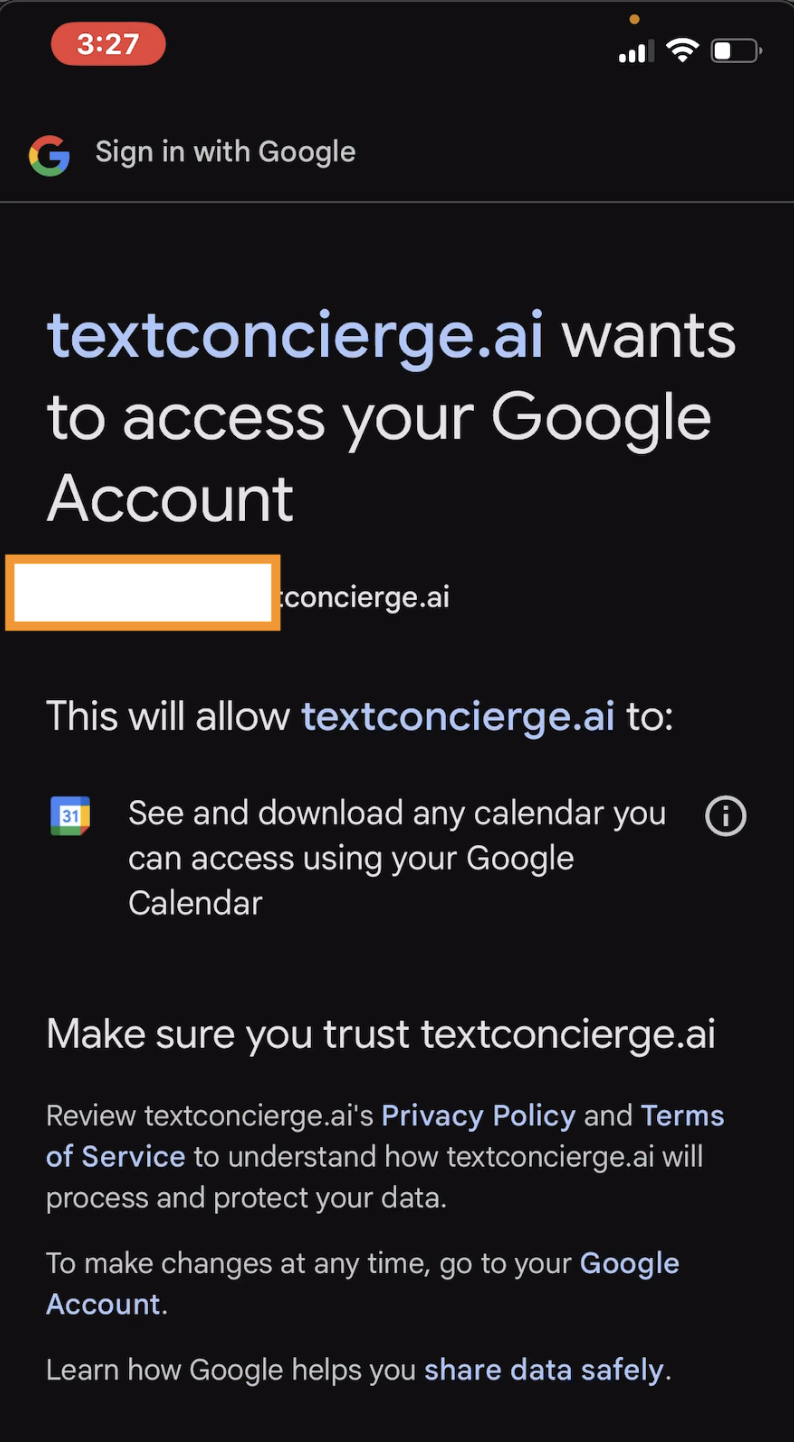
Step 4. Choose which calendars stay in sync
After Google sends you back to TextConcierge, you will see every calendar tied to that account—shared family calendars included. Toggle off any secondary calendars you do not want TextConcierge to fetch when you ask for the schedule.
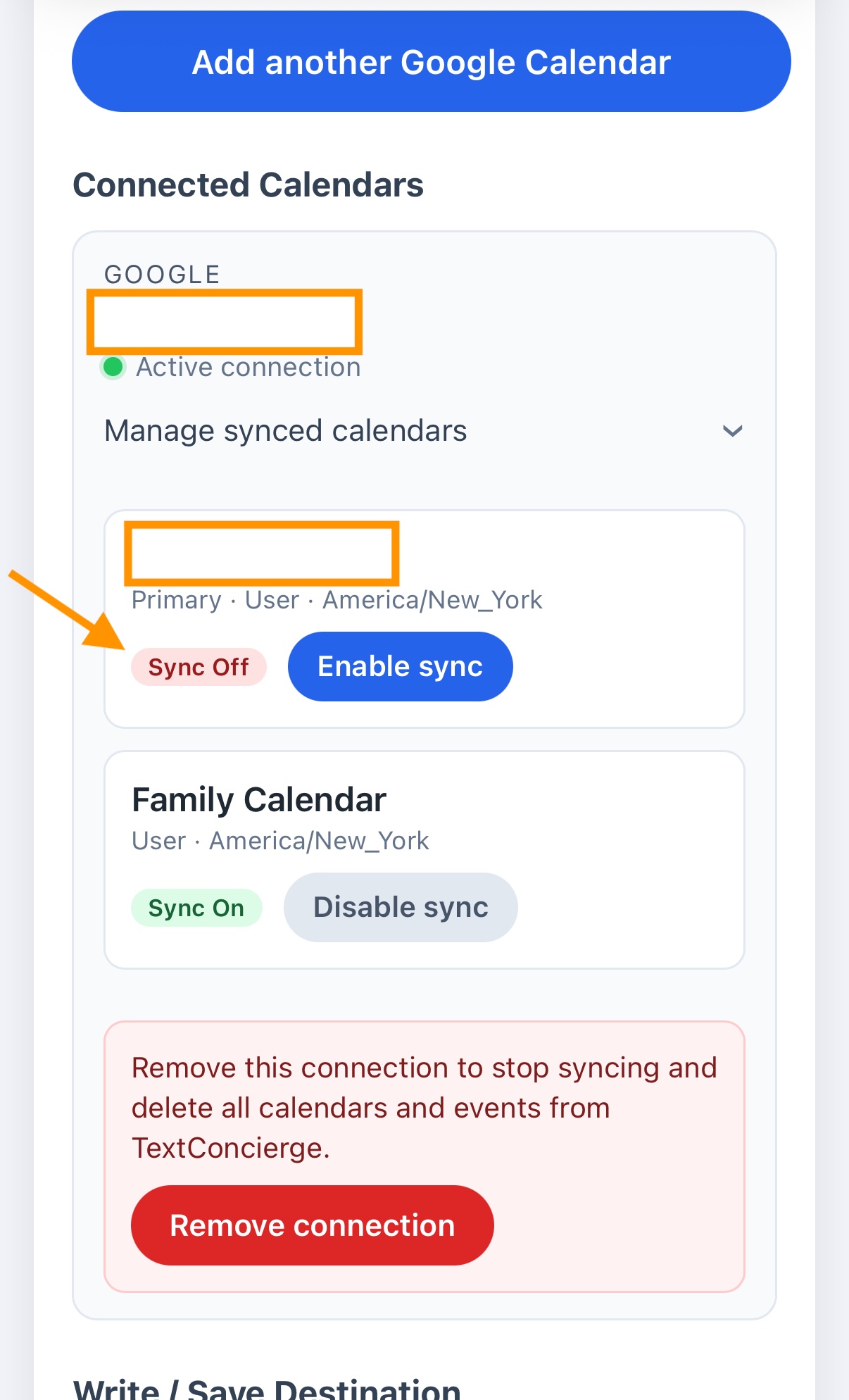
Step 5. Enable write access when you are ready to add events
If you would like to add, edit, or delete events by SMS, turn on Enable write access. This opens a second Google dialog requesting permission to manage your calendars.
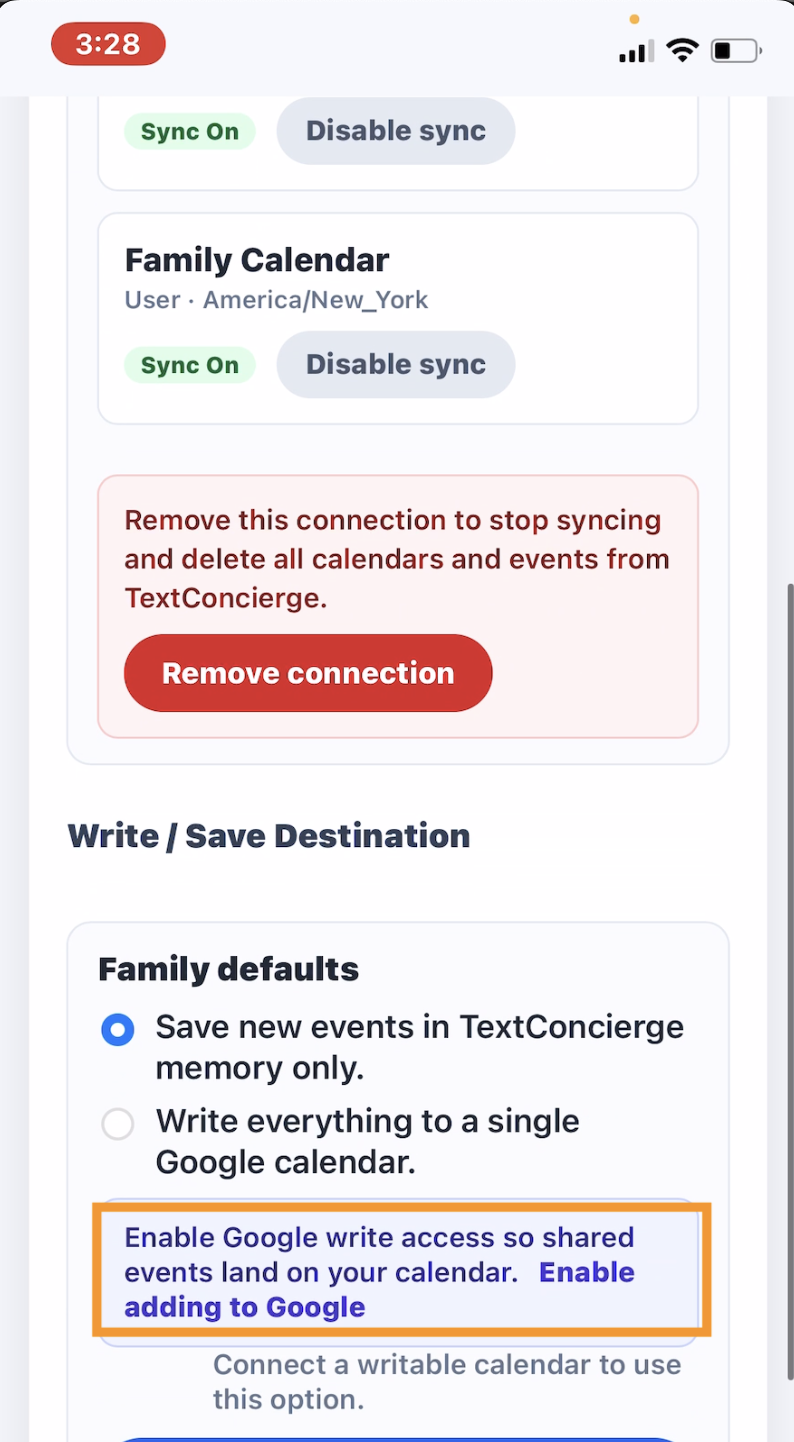
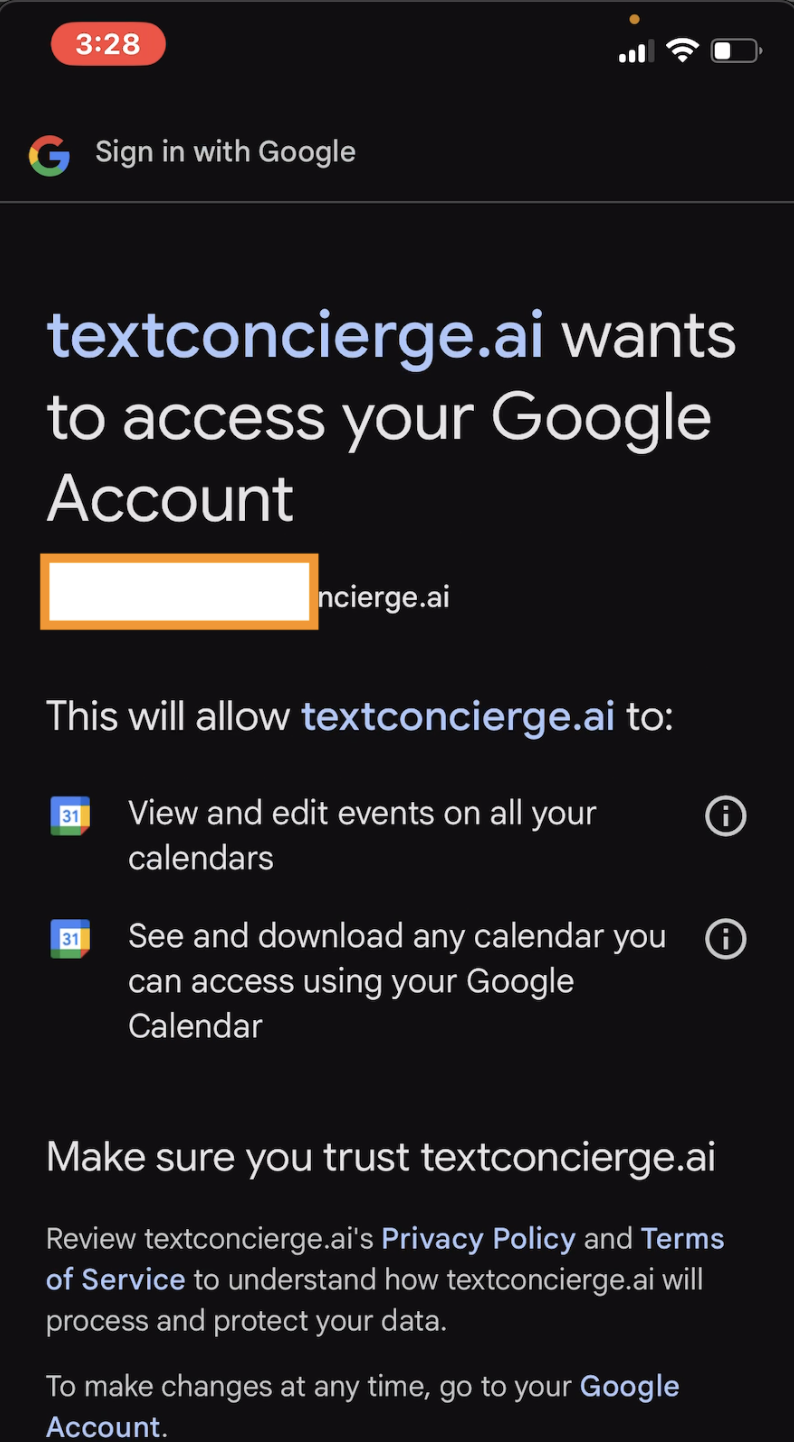
Step 6. Pick the calendar TextConcierge writes to
Choose which specific calendar receives new or edited events from SMS and press Save. You can revisit this setting anytime if plans change.
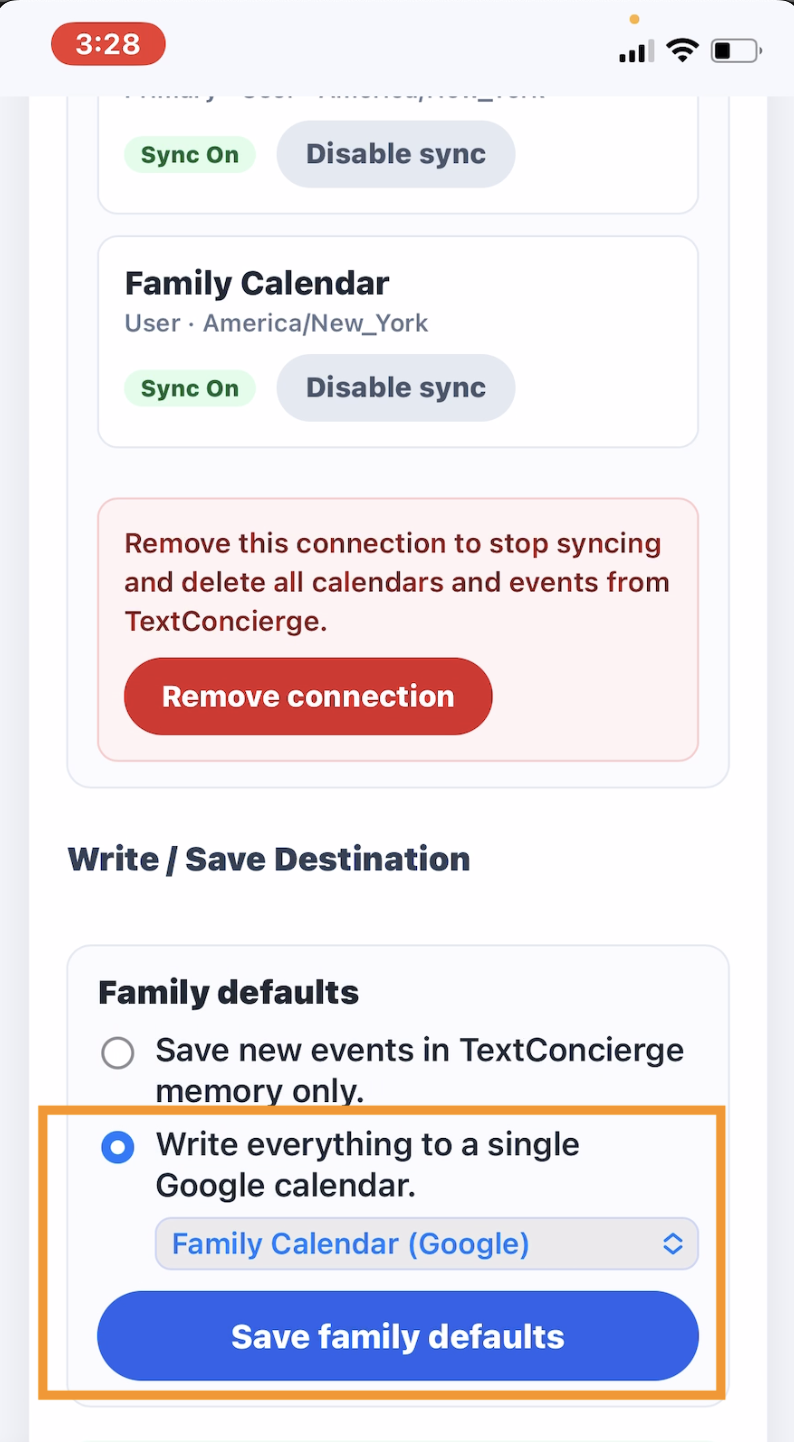
What happens next
Once read access is on, text what you need and we will show the events from google calendar:
"What’s on the calendar this weekend?"
"When is Alex’s soccer practice?"
With write access enabled, you can also create and adjust plans:
"Add date night Friday 7-10pm on the family calendar."
"Move Emma’s recital from 6pm to 7pm."
You can always return to Settings → Calendar to change permissions, swap the write target, or disconnect entirely. Ready to try it? Send that settings message and we will guide you from there.