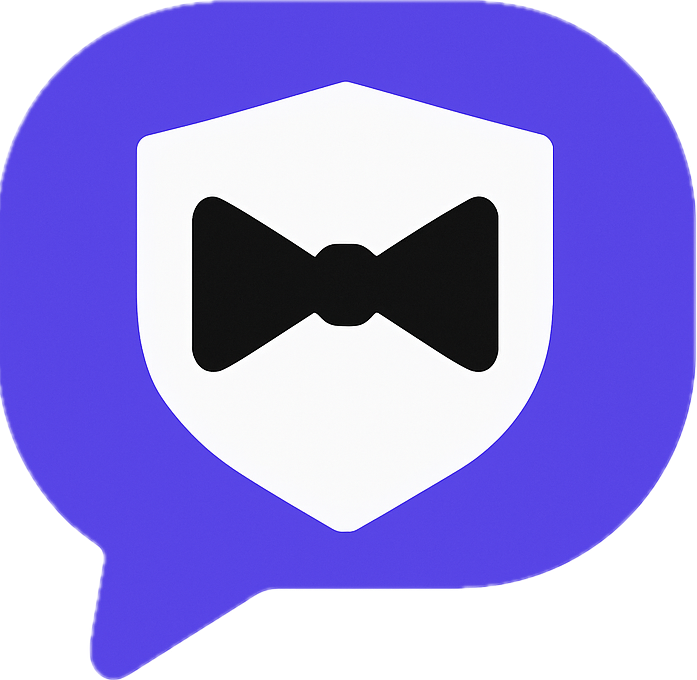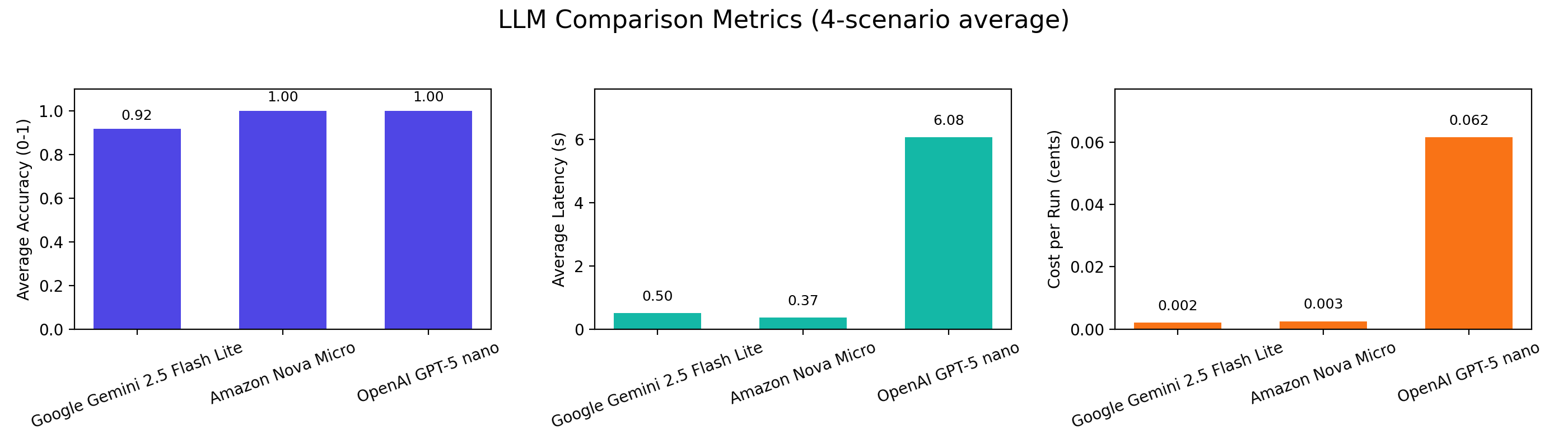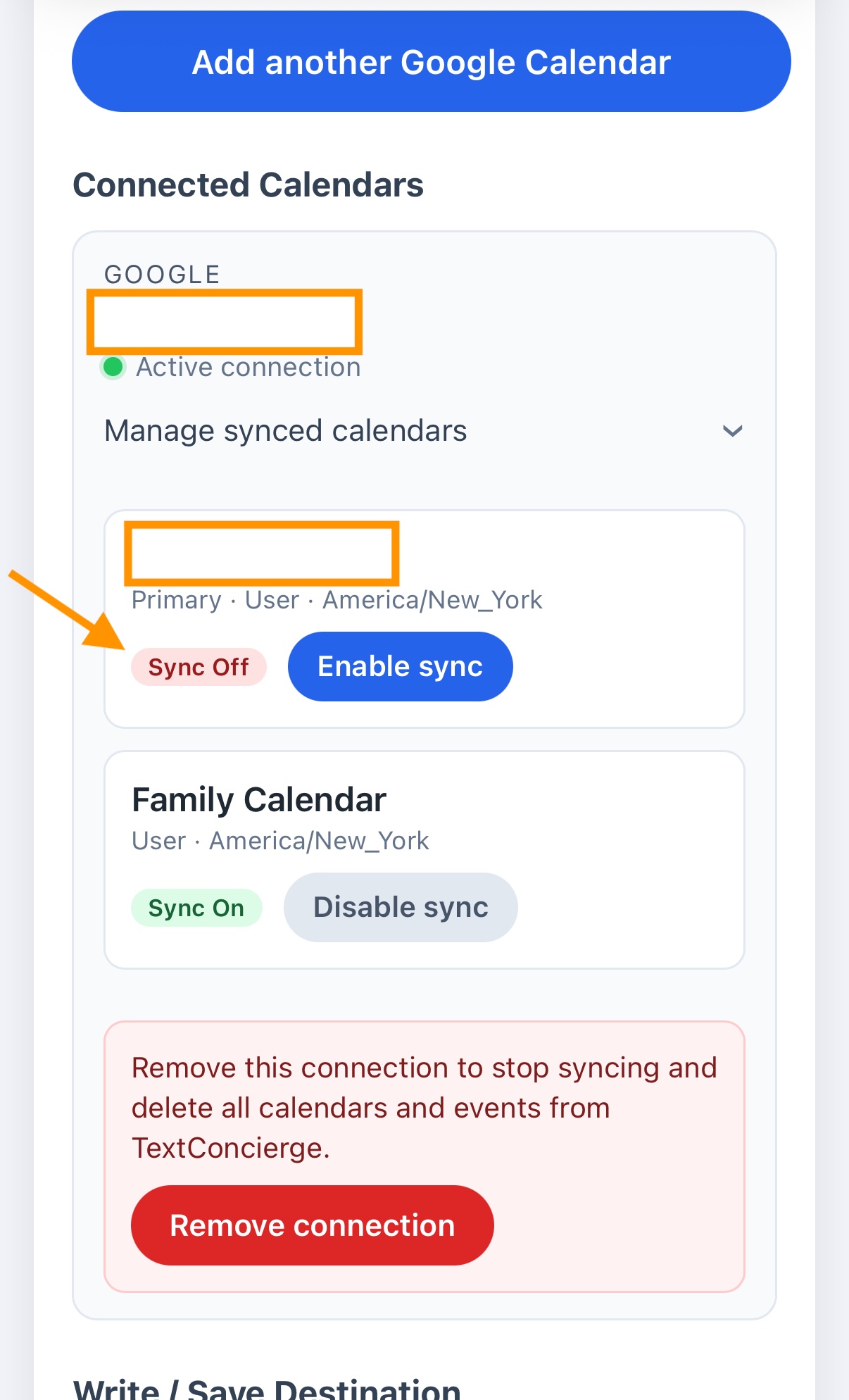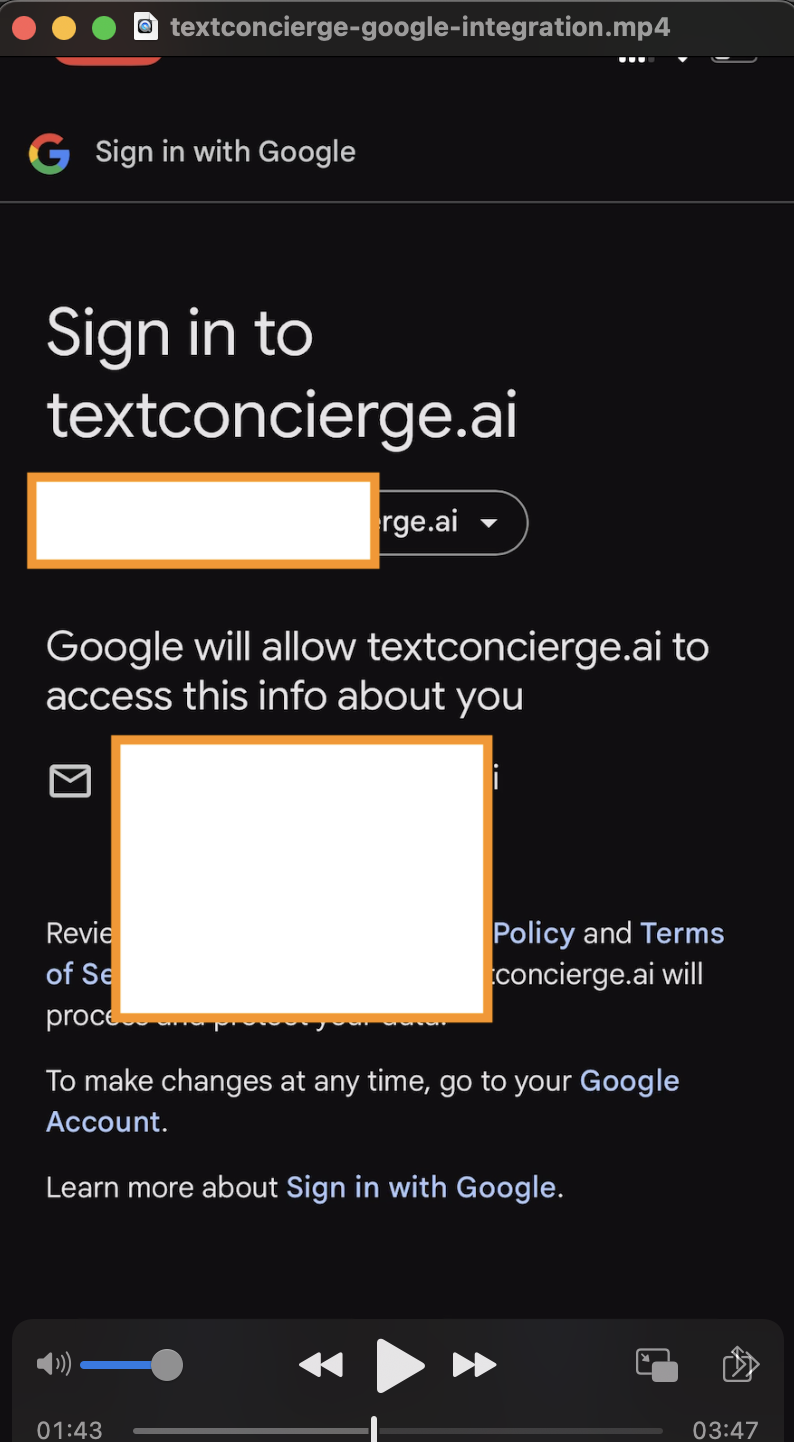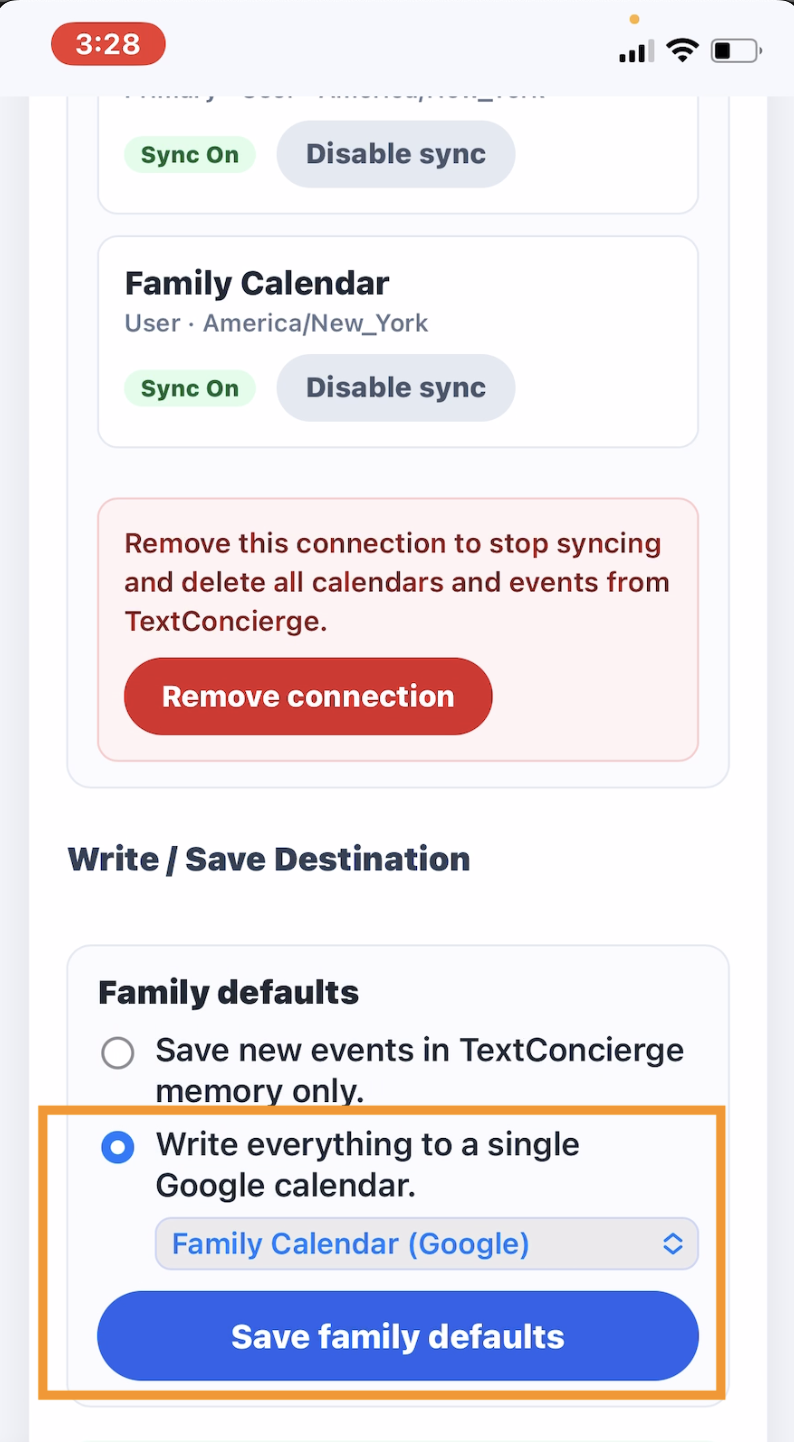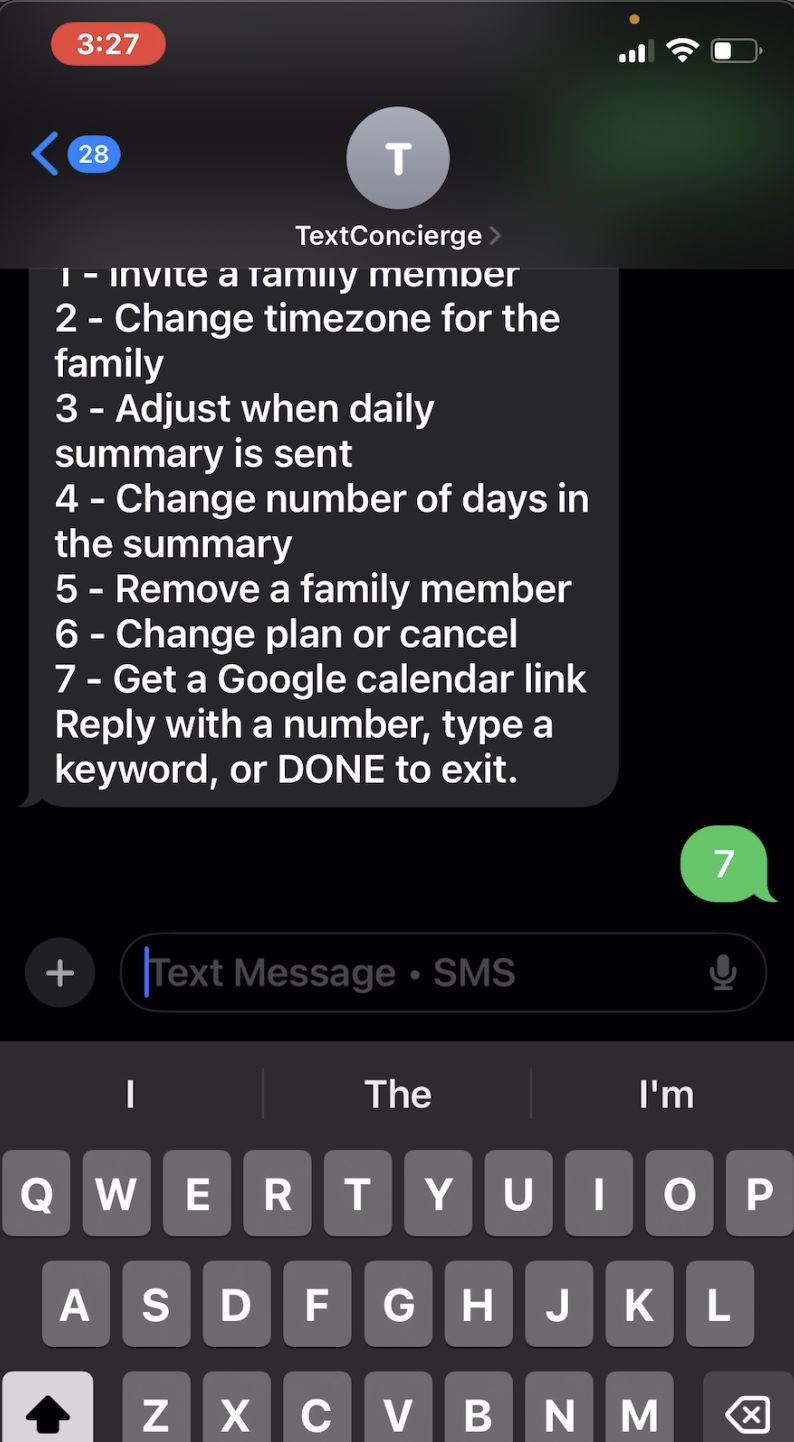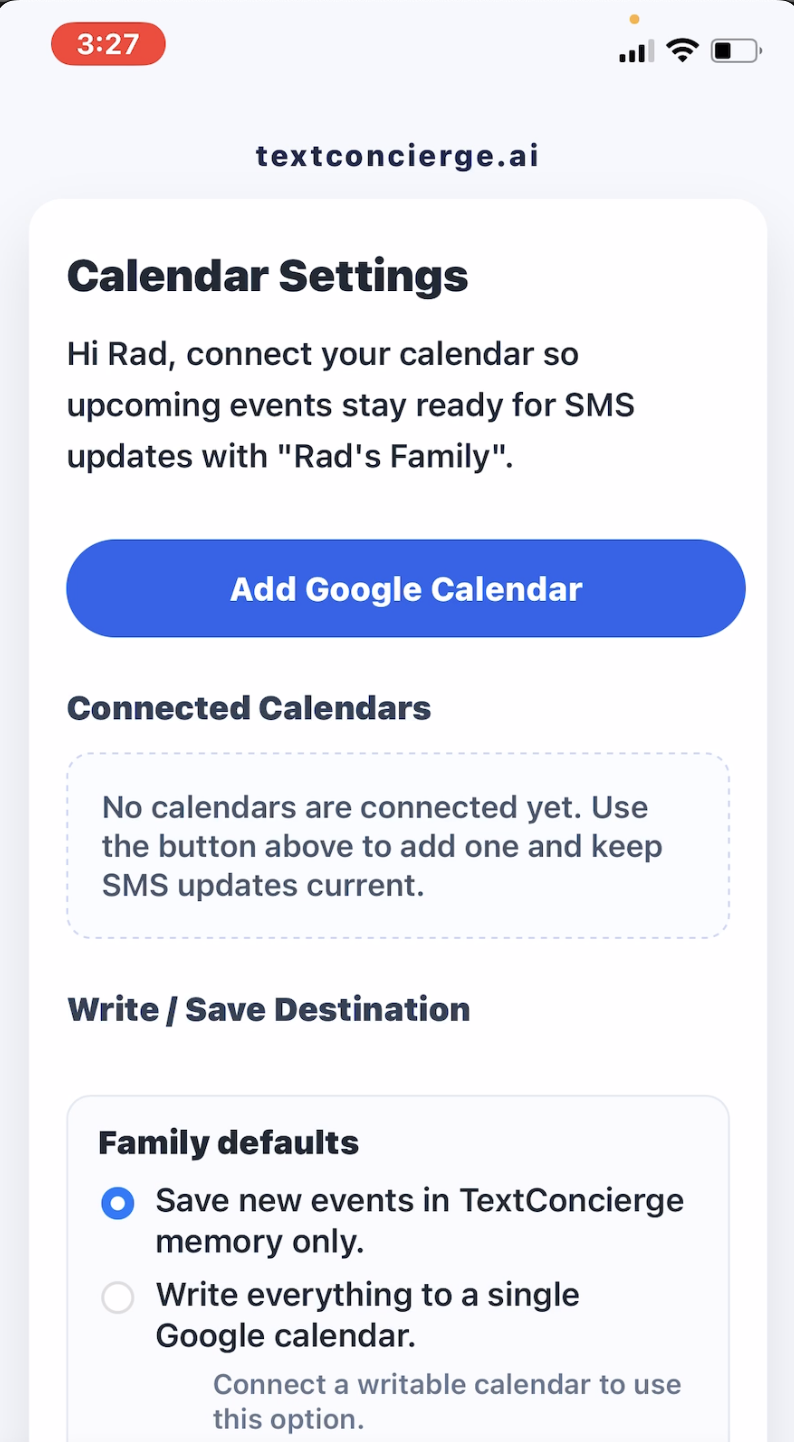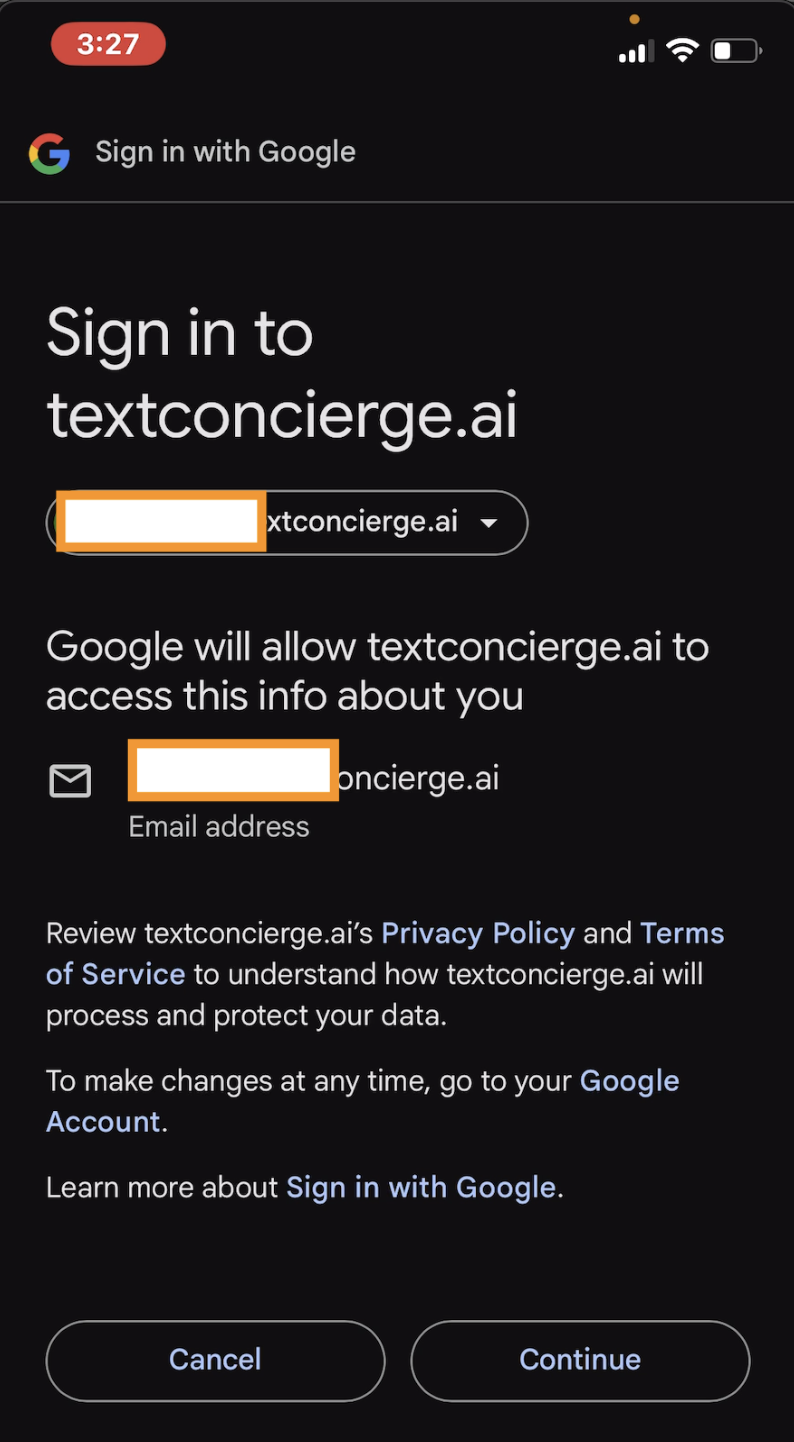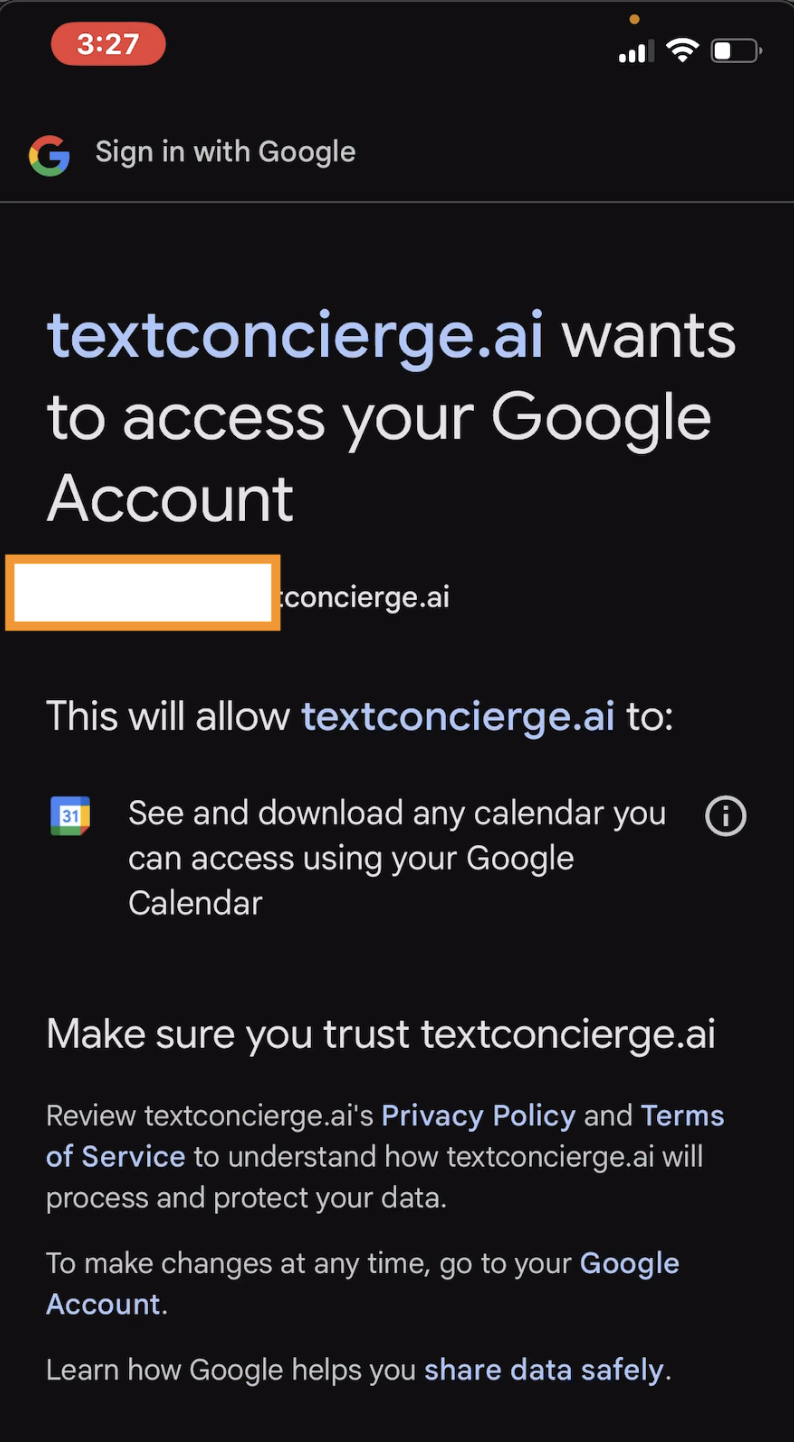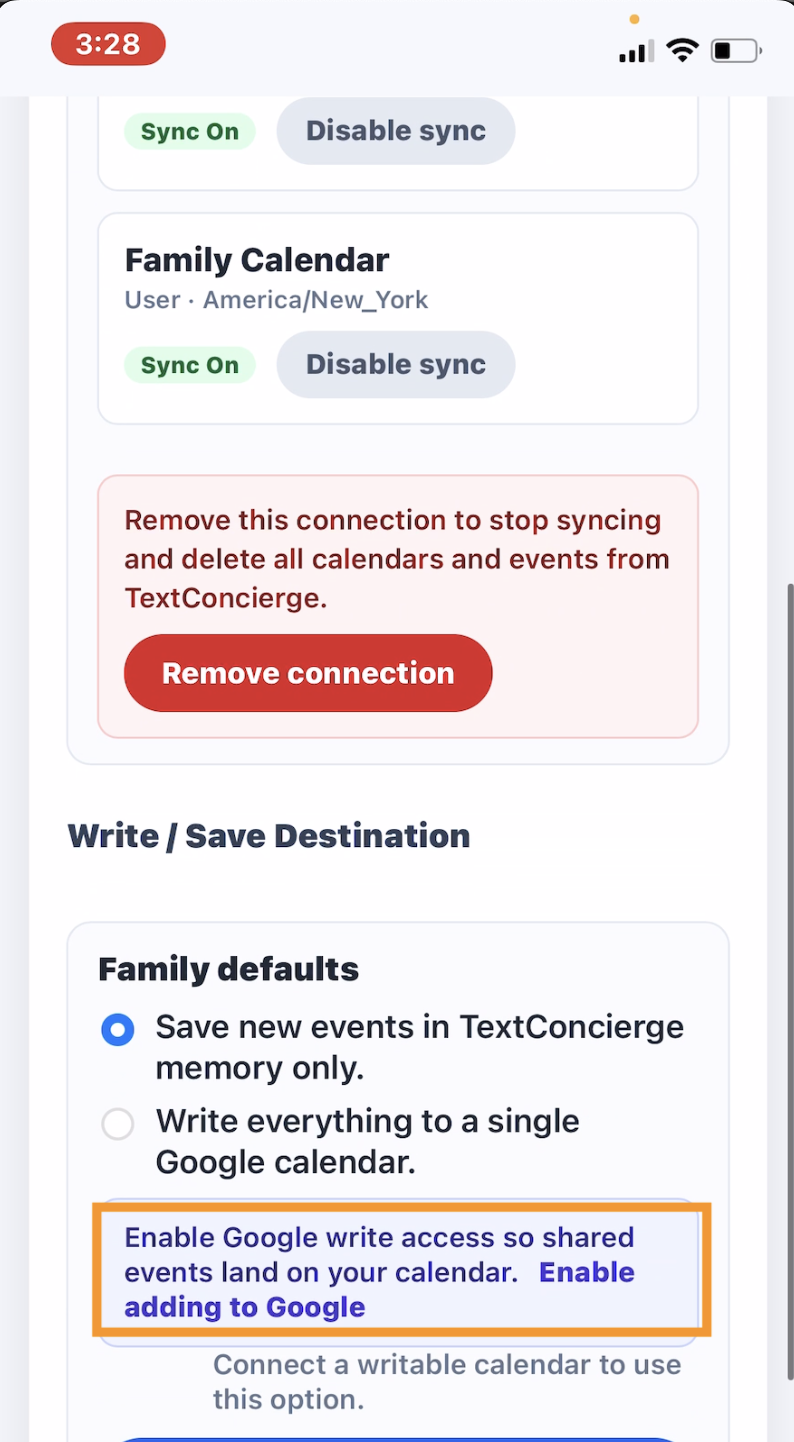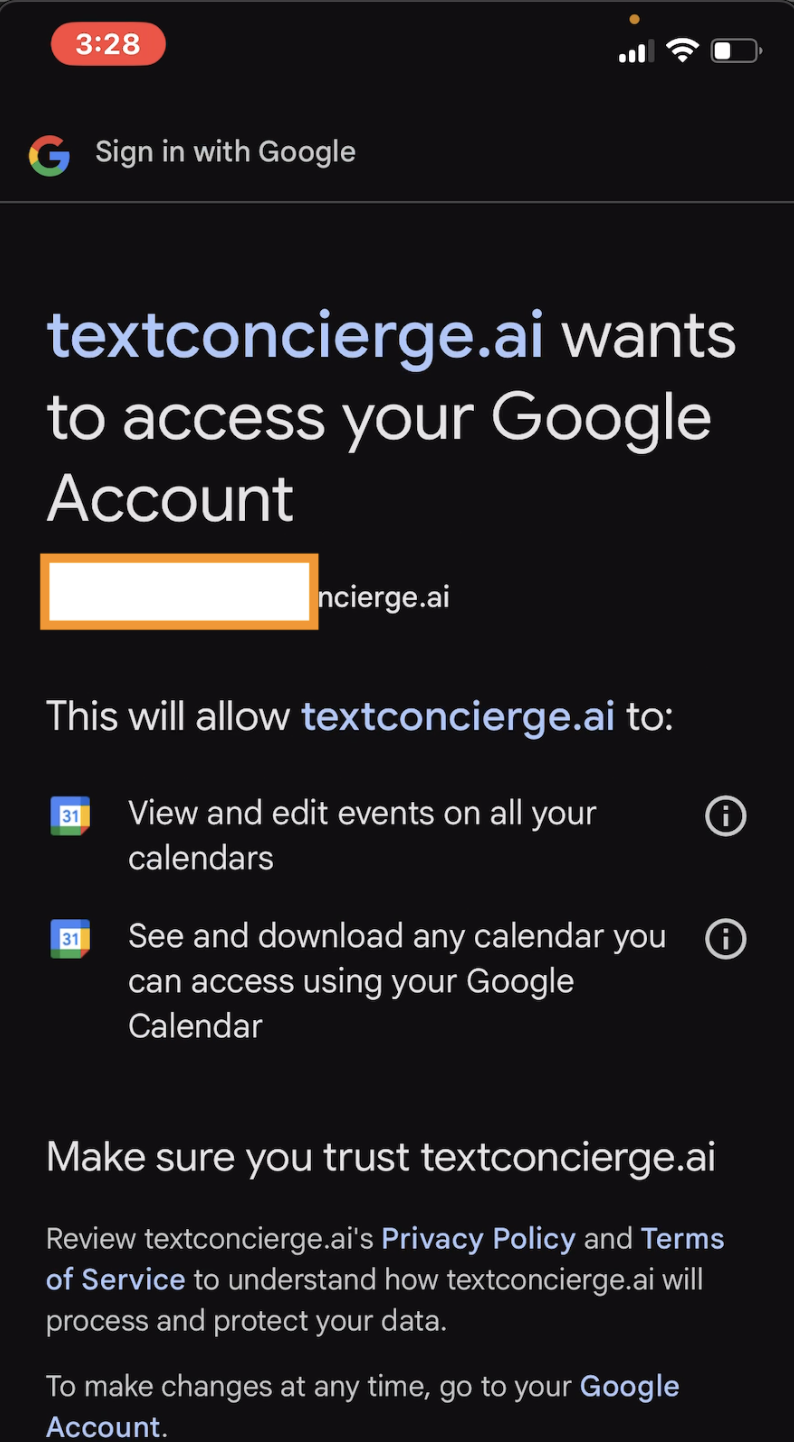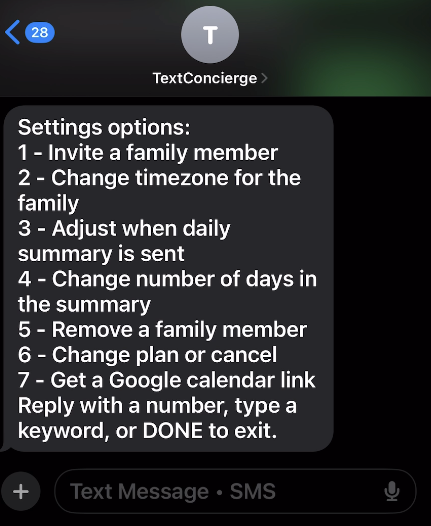Best Family Shared Calendars for 2025
Managing a busy household is hard enough—between school pickups, soccer practices, birthdays, and shared meals, keeping everyone aligned can feel like a full-time job. A shared family calendar keeps everyone on the same page. In 2025, there are more options than ever: from built-in Google or Apple calendars to dedicated family apps, and even smart wall displays with AI assistants.
Here’s our take on the best family shared calendars for 2025, including how TextConcierge fits in when you want calendars and SMS to work together.
Built-in (Free & Already on Your Devices)
Google Family Calendar
Best for: Cross-platform families already using Gmail.
✅ Pros: Auto-creates a “Family” calendar when you set up a Google Family Group; works on any device; easy permissions.
⚠️ Cons: Lacks extras like chores, lists, or meal plans. SMS reminders require workarounds.
💰 Price: Free.
Apple iCloud Shared Calendars
Best for: All-Apple households.
✅ Pros: Fast and private sharing; simple controls; supports public read-only links.
⚠️ Cons: Breaks down if anyone is on Android.
💰 Price: Free with iCloud.
Outlook Family Group Calendar
Best for: Microsoft 365 users.
✅ Pros: Family group calendar lives inside Outlook; works across accounts; ties into Outlook AI scheduling.
⚠️ Cons: Setup feels more “corporate” than family-friendly.
💰 Price: Free with Outlook.com; Microsoft 365 optional.
Dedicated Family Organizer Apps
TextConcierge Calendar Assistant
Best for: Families who live in text threads or have members that don't want to use an app.
✅ Pros: Adds and edits events by SMS; works with any phone; optionally connect to google calendar.
⚠️ Cons: No free option.
💰 Price: $9 to $29 per month.
Pair it with Google’s Family calendar (or any shared Google calendar) so the “calendar people” see events in their native apps while everyone else can just text to add, ask, or update plans.
Cozi Family Organizer
Best for: Calendar + lists + recipes, all in one.
✅ Pros: Trusted classic; simple to use; “Gold” tier adds month view, no ads, birthday tracker, and search.
⚠️ Cons: Free tier shows ads; utilitarian interface.
💰 Price: Free; Cozi Gold subscription available.
TimeTree
Best for: Multiple shared calendars (kids, carpool, grandparents) with chat.
✅ Pros: Unlimited shared calendars; comments and chat per event; Premium removes ads and adds attachments.
⚠️ Cons: Can feel cluttered if too many sub-calendars.
💰 Price: Free; Premium ~$4.49/mo or $44.99/yr.
FamilyWall
Best for: Calendar + lists + private family feed + optional live location.
✅ Pros: True “family hub” approach; Premium adds live location sharing and more storage.
⚠️ Cons: More features than some families need; subscription required for extras.
💰 Price: ~$4.99–$7.99/mo or $44.99/yr.
FamCal
Best for: Simple, color-coded shared calendar.
✅ Pros: Lightweight; easy for non-technical relatives.
⚠️ Cons: Paid tiers are confusing; recent reviews note removal of lifetime option.
💰 Price: Free app; paid plans from a few dollars/month to ~$39.99/yr.
📱 Download: App Store · Google Play
(Also worth a look)
- Family Tools → lightweight chores + calendar combo.
- OneCal / SyncThemCalendars → great if you need 2-way sync across Google, Outlook, and iCloud.
Wall Displays (Kitchen Command Centers)
Skylight Calendar (15″ Touchscreen)
Best for: A big, visible family “command board” in the kitchen.
✅ Pros: Large wall display; integrates calendars; chore charts included.
⚠️ Cons: Hardware cost; you still need phones for on-the-go edits.
💰 Price: ~$320 (15″ model).
Cozyla Calendar+ 2 (AI-Powered Display)
Best for: Families who want voice-controlled chores/meal planning + calendar.
✅ Pros: Syncs with Apple/Google; adds an AI assistant for lists and reminders.
⚠️ Cons: Premium price; newer ecosystem than Skylight.
💰 Price: ~$899.
Quick Picks
- Already on Google/Apple/Microsoft? Use the built-in calendar first; add a wall display if you want a visible hub.
- Want calendar + lists + recipes? Start with Cozi, upgrade to Gold if you hate ads.
- Need multiple sub-calendars + event chat? Go with TimeTree.
- Want calendars + SMS access? Use TextConcierge with your Google Family calendar.
- Want a modern “family hub”? Try FamilyWall.
- Prefer a wall display? Skylight (value) or Cozyla (AI bells/whistles).
What to Look For
- Onboarding ease: Can grandparents join without fuss?
- Cross-platform support: Mixed iPhone/Android/Windows families should favor Google, TimeTree, or FamilyWall.
- Feature set: Do you want just events, or extras like chores, meal planning, and location sharing?
- Price vs. ads: Most free apps show ads; Premium usually costs ~$4–$9/month.
- Hardware or not: Wall displays boost visibility but add cost.
Final Word
Premium family calendar apps are $4-$9 per month, while newer wall hubs lean into AI and hardware bundles. Pairing TextConcierge with a shared Google calendar gives you texting convenience without asking anyone to download another app.
Whether you stick to a free Google Family Calendar, rely on TextConcierge for quick SMS updates, or invest in a dedicated wall hub, the best calendar is still the one your whole crew will actually use.